What’s WhatsApp?
WhatsApp is a freeware application which was founded in 2009. Currently owned by Facebook, this multi-platform instant messaging and VoiP service allows people to send messages, voice calls and video for free.
With an estimated 1.2 billion global users, WhatsApp is available on Android, iOS, Windows Mobile and BlackBerry. With the recent privacy concerns across the internet, WhatsApp together with Open Whisper Systems provides an end-to-end encryption for extra security and protection of privacy.
WhatsApp auto-downloading media files on Android
Many users, whilst communicating with others do not want WhatsApp downloading received media files automatically onto their devices. The downloading of images, photos, pictures, video, GIFs and audio, can quickly fill up your devices storage – which in turn will slow down your device. Needless to say, this can also become a privacy risk.
If you want to stop WhatsApp downloading media files on Android, then follow these few easy steps to deactivate the automatic download feature.
- Open the WhatsApp application by clicking on its icon. Once open look towards the top right and you’ll see three dots, it should be next to the search magnifying glass icon.
- Click on the three dots icon and select “Settings” from the menu that appears.
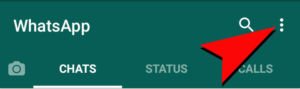
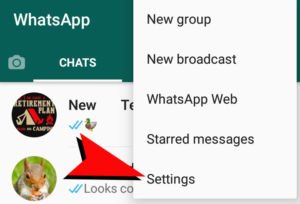
3. On the “Settings” page that opens, tap on “Data and storage usage”. This will display the Date and storage usage screen.
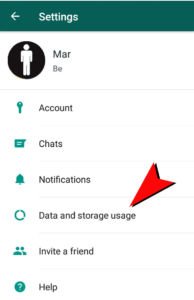
4. Here you will see “Media auto-download” and its relevant options below – “when using mobile data, When connected on Wi-Fi and When roaming”. Individually clicking on each of these will pop up another screen with the “Photos, Audio, Videos & Documents” options.
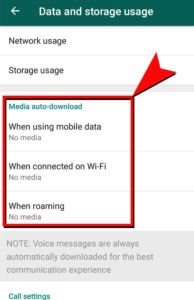
5. To stop WhatsApp automatically downloading media files onto your android device, simply make sure the tick boxes to the left-hand side of each option is deselected.
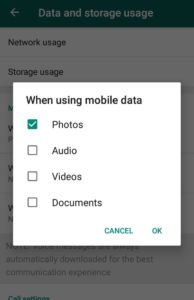
Take Note: If you have WhatsApp set to automatic update, or even if you manually update the application, be aware that the WhatsApp settings may reset. This means that it may start to download media files automatically again. Simply, follow the steps above again to stop WhatsApp downloading media files.
We hope this guide has been useful. If you have managed to deactivate WhatsApp downloading media files onto your Android, then why not let us know how it went in the comments section below.
With so many useful online tutorials to read within the Expat College How-to guides section, you’re sure to find the right solution for your needs.
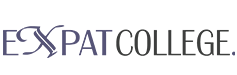
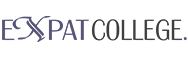



Leave A Comment